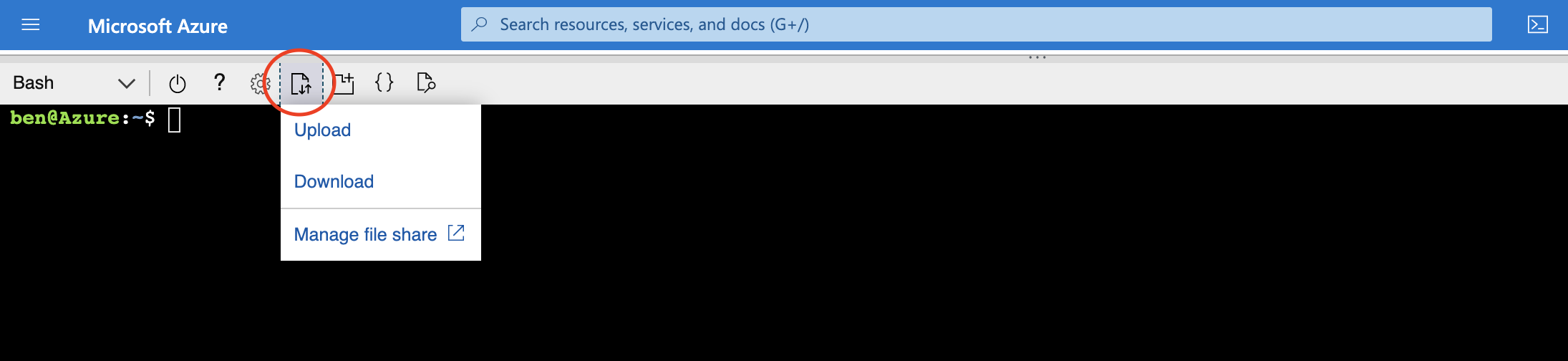Connecting to Azure Lab¶
A new Azure subscription 48c78df7-2340-465e-819f-70f07d4da296 named vectra-demolab has been created and all SEs have contributor access. SEs can sign in with their @vectra.ai email address. We will be using US West 2 or France Central to deploy our resources as this is where quotas have been approved. We can provision a maximum of (10) Brains simultaneously in our subscription. Selecting any other locations will fail.
The Azure portal can be found at https://portal.azure.com/#home
There are (2) Vectra directories you have access to:
“Vectra AI” is all your traditional Vectra Apps
“Vectra AI, Inc” is the one that allows access to the Azure lab
Verify you are in the “Vectra AI, Inc” . To do this go to the top right and click your logon name (email), then “switch directory” and select “Vectra AI, Inc” If you are in the wrong directory you will not have access to Cloud Shell.
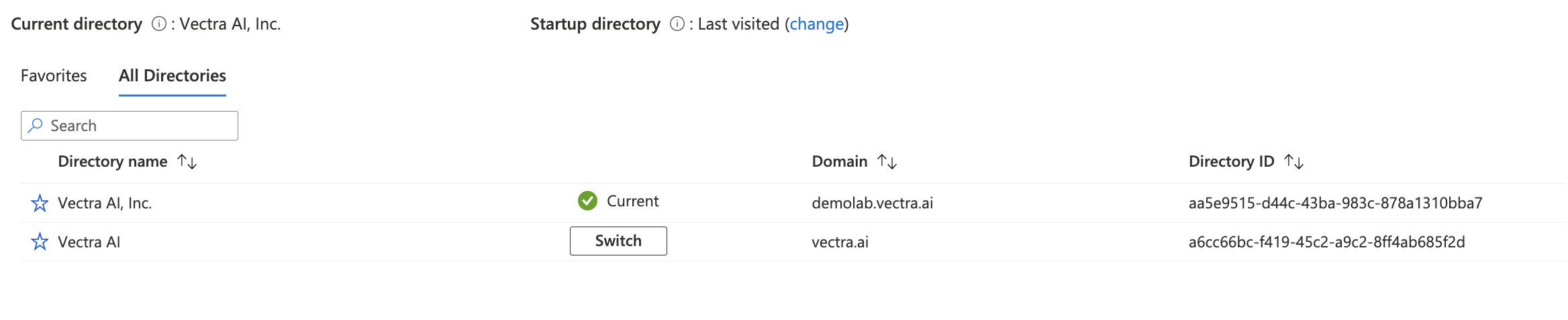
All commands will be run from Azure Cloud Shell. Once logged in you will want to access the Azure Cloud Shell. This is located at the top right of the portal.
¶
 .
.
When you launch the Cloud Shell first time, it asks for a default option from either Bash or PowerShell. You can change the shell anytime; however, it launches the default shell for your subsequent sessions. Select Bash as the default shell.
Note: You are welcome to install Azure cli on your local system, but that installation is outside the scope of this lab. Installation instructions can be found here https://docs.microsoft.com/en-us/cli/azure/install-azure-cli. If using your local system jq and gdate will need to be installed or setup will fail. In addition gdate will need a date alias.
Deploying Scripts¶
You can download the entire script package here. Once you have the scripts downloaded you want to upload them to your Azure Cloud Shell and unzip them. Cloud Shell has a native unzip tool and you can run unzip deployments.zip once you have uploaded the file.